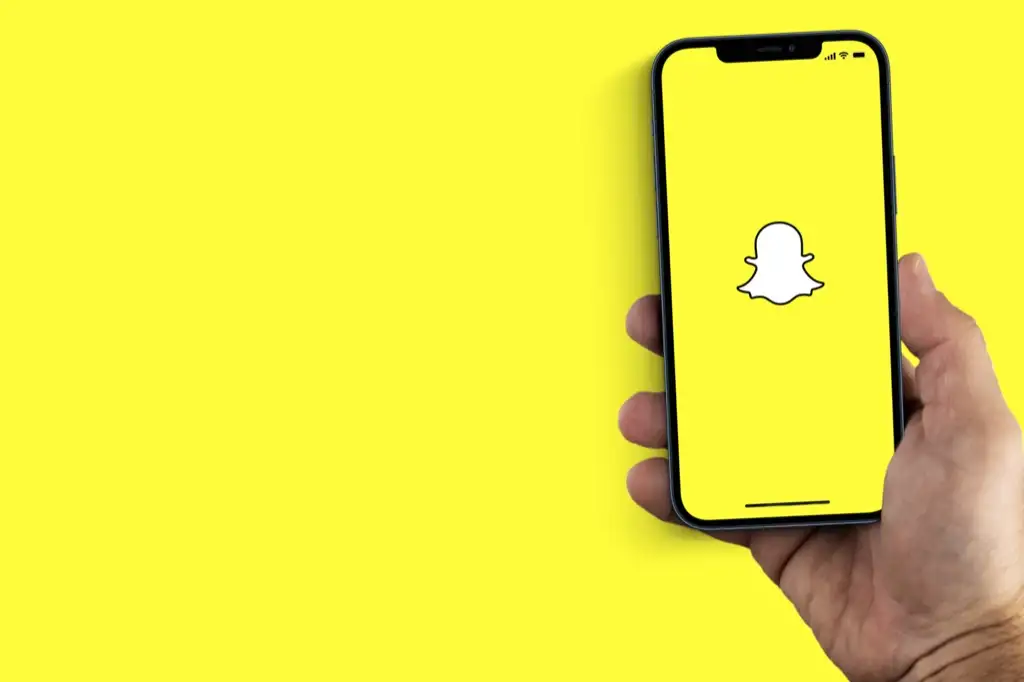Snapchat is a gem when it comes to instant messaging, taking beautiful pictures, capturing videos, and uploading stories, but have you ever thought, what if your camera is not working? It does not mean your phone’s camera is faulty; instead, it happens if you do not know how to allow camera access on Snapchat.
So, If you want to connect to your friends on Snapchat, one of the most crucial things to do is ensure you have allowed camera access on Snapchat.
If you do not know, no worries! We have got you covered! In this post, you will come to know how to allow camera access on Snapchat.
Why is It Important to Allow Camera Access on Snapchat?
Instant messaging app Snapchat has become one of the most prevalent social media apps that allow users to communicate with one another through messages, which disappear after a set period of time.
Snapchat makes it easy to send amazing pictures, videos, and messages to your friends, family, and relatives. It also provides you with an option to upload stories to share your favourite content with a list of people.
It is only possible if you know how to allow camera access on Snapchat. If you enable Snapchat to use your phone’s camera, it can capture photos and videos that you can share afterward.
Let’s Learn How to Allow Camera Access on Snapchat
Whether you have an Android or iPhone smartphone, you can allow camera access on both. How? No worries! Here is the simply explained method so that you can easily learn how to allow camera access on Snapchat.
Allow camera access on Snapchat on Android
If you have an Android, you can enable camera access to Snapchat by following these simple steps;
- Go into your phone settings

- Tap ‘Apps’

- Click ‘Snapchat’
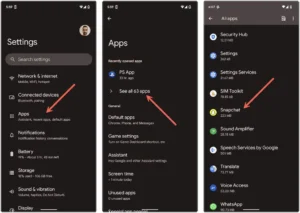
- Go to Permissions

- Go to the Camera
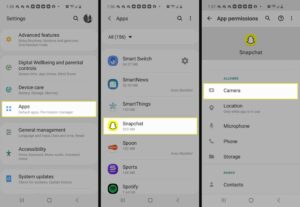
- Ensure the ‘Camera’ is switched “ON“
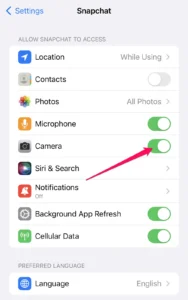
- Tada! Take Photos and Videos
By following these simple steps, you can learn how to allow camera access on Snapchat. After you have gotten it, you can easily switch “ON ” or “OFF” camera access on Snapchat.
Allow camera access on Snapchat on iPhone
On the other hand, if you have an iPhone, you also have to follow somewhat similar steps with a minor difference. Just follow the following steps:
- Open the Settings

- Scroll down

- Click on ‘Privacy.’

- Tap on the ‘Camera’ tab
- Scroll down to Snapchat
- Adjust the Slider to the ‘ON‘ position.

Once you have followed all the above-mentioned steps, you will be able to capture pictures and videos on the Snapchat app. Did you see it? How easy it is! You just have to follow some simple steps.
Also read: How to Change Reddit Username?
Enable Camera Access With in Snapchat
What an ease, man! You can also change the camera access by simply going into your Snapchat app. In this way, you will go directly to the settings to enable or deny camera access on Snapchat.
Here, it does not matter whether you have an iPhone or Android smartphone.
- Go to the Snapchat
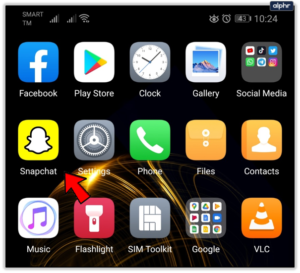
- Tap on your profile picture.

- Tap Settings in the top right corner
- Open Snapchat’s settings
- Go to Additional Services
- Tap Manage.

- Tap Permissions.
- Go to Camera
- Tap on the red colored “Tap to Enable” button
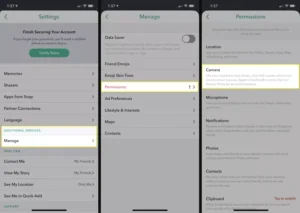
What if Your Camera is Still not Working
If you have allowed camera access on Snapchat either through the phone’s settings or the Snapchat app, the camera should work properly. But sometimes, your camera does not work. Why?
There might be two reasons for this; First, you did not know how to allow camera access on Snapchat. Second, you still need to complete all of the steps while allowing access.
But if you have carried out both steps carefully, there may be another reason. Here are some other steps you can try to get camera access on Snapchat.
- Restart the Snapchat app. Sometimes, you might just need to restart the app itself. How to do this? It is simple. First of all, shut the app and confirm that it is not working in the background.
- Clear your Snapchat cache. How? Follow the following steps;
- Go to Snapchat Settings
- Clear Cache
- Clear or Continue

- Update Snapchat You might be running an older version of Snapchat, which is causing your camera access to work poorly.