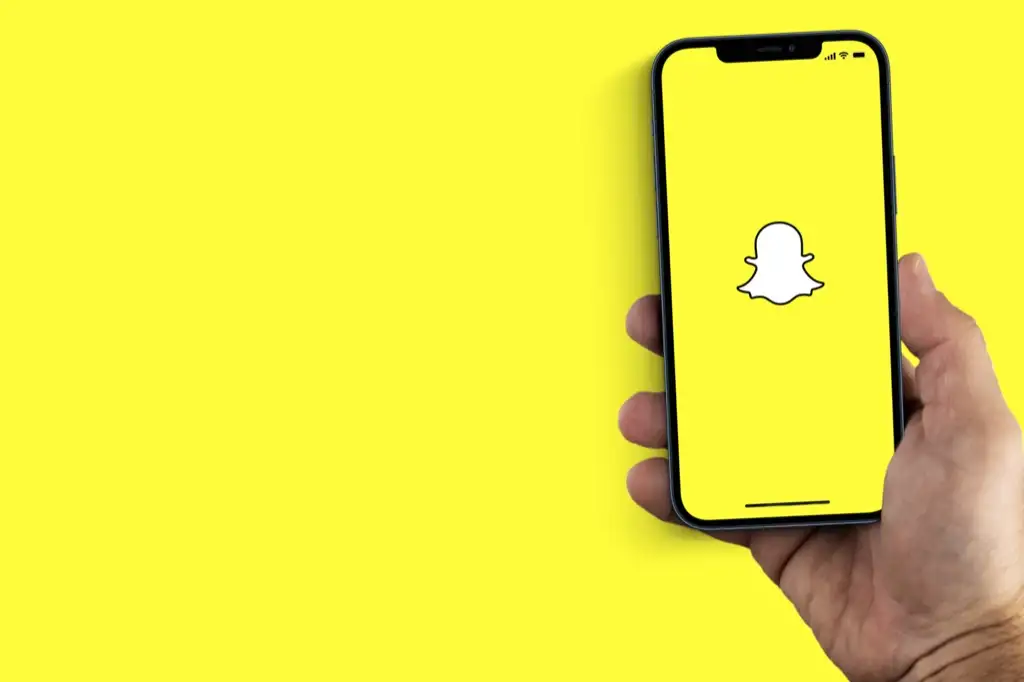In this article we have mentioned the steps and methods you can use to change your Spotify username. Spotify is a popular music app that remembers your taste. It can offer you the last library of music. You can also connect with your friends on Spotify and share tunes with them but that requires a custom name. A hard-to-read username is hard to remember as well.
That is why we have this guide for you where you will learn how to change your Spotify Username. Spotify is used by more than 500 million people in the entire world. It is a very smart music app. Its desktop version is also available so that you can have access to it on your personal computer as well. Let’s get started:
Everything you Need to Know About Changing your Spotify Username
The username is assigned to you by Spotify itself. So you cannot quite literally change it back. Every username assigned to an account is very unique and you wouldn’t be able to customize it to your liking. You might see random numbers and letters with your name making up a username that is very hard to remember. So it can’t be changed because it’s kind of a stamp that can’t be unstamped. It becomes a permanent username and you identify with it. But there are still a few ways you can deal with that.
Let’s take a look at these ways:
How to Change the Spotify Display Name on Your Smartphone
When you change your display name, it is replaced with your username on Spotify. Let’s see how to do it:
- In the Spotify app, Tap on the “Gear” icon at the top-right to go to the Settings menu.

- Afterward, tap on “View profile” and then tap “Edit Profile” written under your display name.

- Now tap on your Name and write a new one.

- Finally, Tap on Save when you are done.
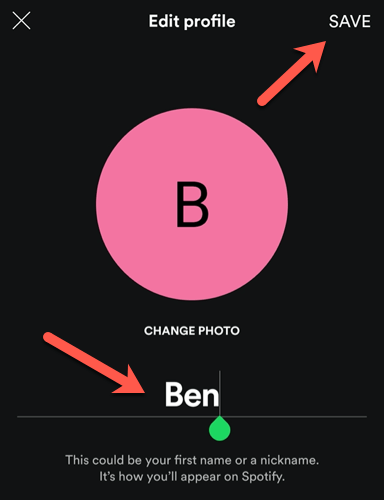
Change the Display Name on the Spotify Desktop App
Changing the name on a desktop app of Spotify is just as easy. Here is how you can change it on the desktop app:
- At the top-right, click on your name to have access to the drop-down menu.
- Now click on your profile and then edit your name.
- Once edited Save it when you are finished.
Change your Spotify Username Using the “Connect with Facebook” Button
Using The Desktop App:
If you have a Facebook account then you probably know that Facebook also has a username. In this method, your Spotify username will be replaced with your Facebook username. So that it would be easy to read and remember.
- First, open the Desktop Spotify app.

- At the top-right corner, click on the arrow facing down next to your display name.
- In the drop-down menu, click on Settings.

- Below the “Social” heading, click on the “Connect with Facebook” button
- Now enter your Facebook login details and log in.
- Afterward, your Spotify username will be changed to your Facebook name.
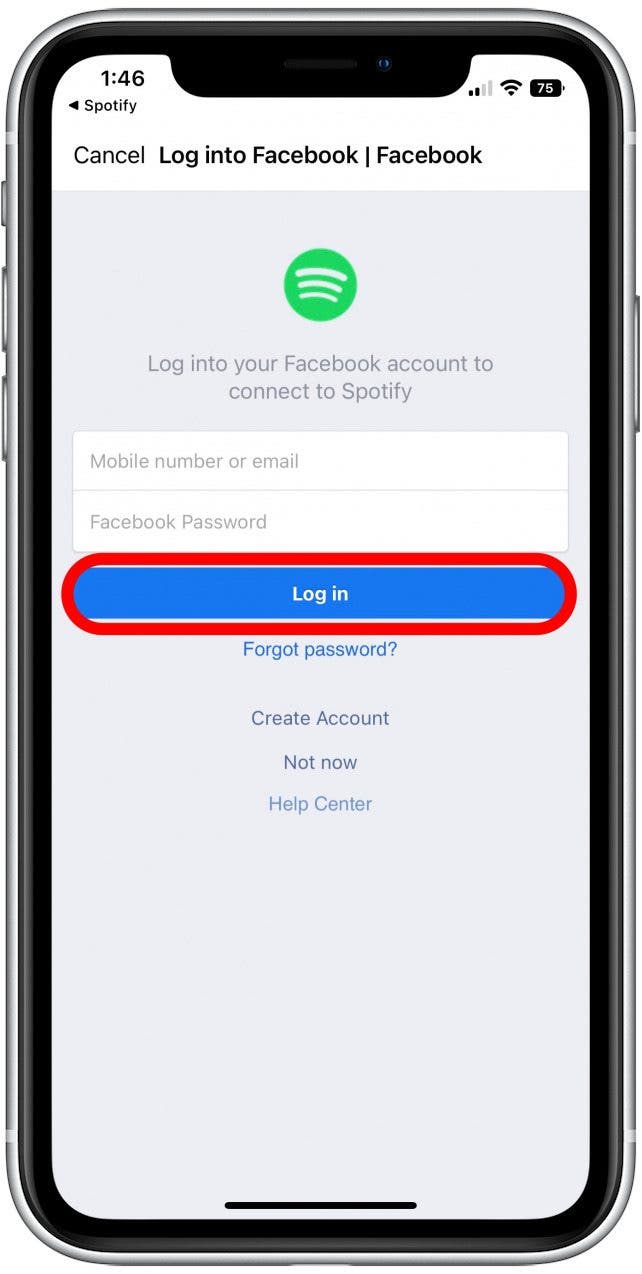
Using Mobile App
In this method, your Spotify username will be replaced with your Facebook username.
- Once the app is open tap on the “Home” icon.
- At the top-right corner, tap on the “Gear” icon to open Settings.
- In the Social Section, Tap on “Connect to Facebook”
- Enter Facebook login details and finally, your username will be replaced with your Facebook username.
How to Check a Spotify Username?
You need to download and install the Spotify desktop app to see the username. The desktop app is quite the same as the mobile app but with very few differences. Here is how to check the username:
- Log in and click on your Spotify Profile and then go to the “Account” menu.
- Doing the first step will open up your browser and move you to Spotify’s account overview page.
- Now go to Settings and Click on “View Profile”
- Click on the vertical three dots button and click on Share.
- Finally, choose the Copy Link option.
Now just paste the copied link on your notepad and backspace the entire writing from “HTTP:” to “user/”. The rest that is left is your username. It must be made up of random letters and numbers.
Can you Change Spotify’s Username in the Account Creation Process?
We have tried that way and it does not work. It looks like you can only change your display name and you can change it by connecting it to your Facebook Account. The automatic username generation has been around since 2018 in this app. Every generated username is different and can only be copied. Although you do not require your username to log in but rather your email.
The Bottom-Line
I hope now you have an idea of how to change Spotify username. In this article, there are two methods we have discussed. One would be changing your display name and another is connecting through Facebook. Spotify does not give you a settings option to change the whole username. But the methods we have talked about in this article are the most effective ones. Especially the facebook one where your Spotify username will be replaced with a Facebook username so that it is easier to read. Thanks for reading!