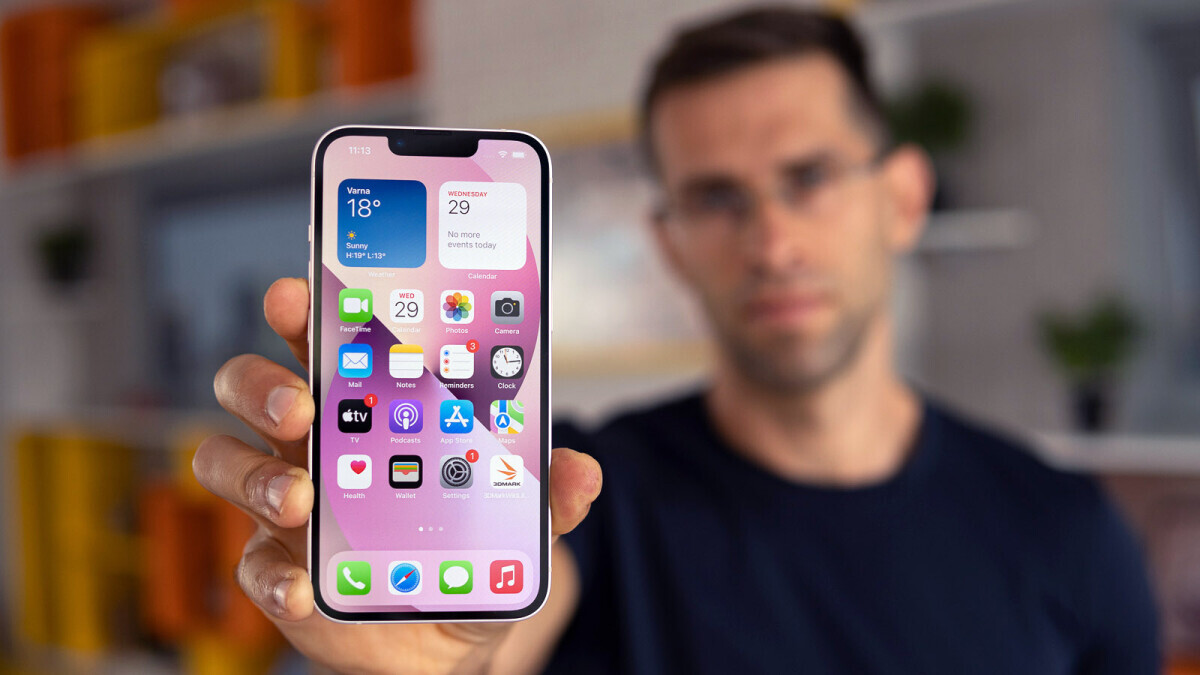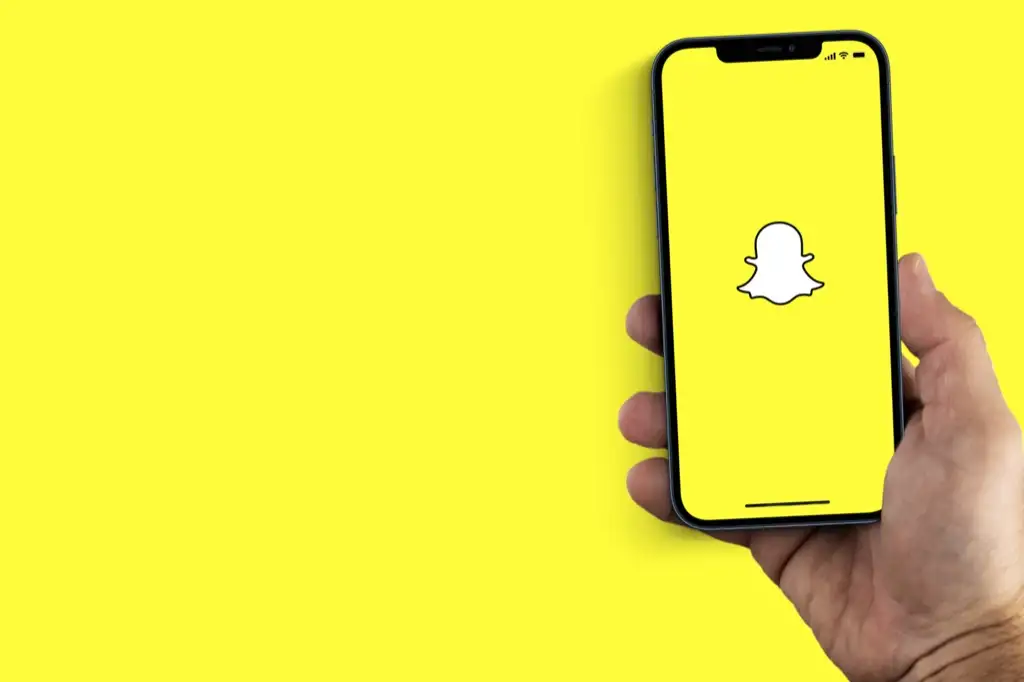Each browser has the option to bookmark but we are going to talk about how to bookmark on iPhone. iPhone has a default browser called “Safari”. We will guide you on how you can bookmark anything using the iPhone’s default Safari Browser. When you bookmark a website, it becomes easily accessible. You can access the bookmarked website by simply going to the bookmark tab section. Now let’s get to the process:
How to Bookmark on iPhone Using its Default Safari Browser?
iPhone has its Original web browser named: “Safari” which has several features and a great interface. We will now learn how to bookmark on iPhone using Safari. iPhone’s browser when compared to chrome or other browsers is far better, especially when used strictly on Apple devices like Mac and iPad. It provides you with great privacy and security.
Steps to Bookmark on iPhone Using Safari
- Open the webpage on the browser that you want to add as a bookmark, and tap the Share button with the square arrow icon.
- Tap the “Add Bookmark” in the pop-up menu.
- You can also edit the details of the bookmark. You can always change the name of the bookmark to your liking or tweak the URL.
- Tap “Save” to save the bookmark in the default “Favourites” folder. Or you can also choose a folder or create one to save the bookmark in a custom-named folder.
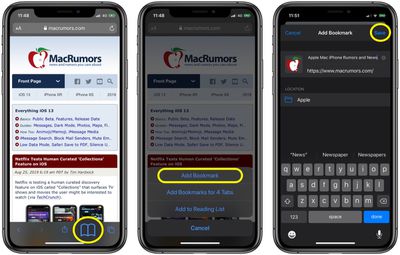
What is the Difference Between Favorites and Simple Bookmarks?
When you tap the share button, you will find two different options: Add to bookmark and Add to favorites. Both do the same thing except they are plenty different. “Add to favorite” will bring your saved website to the Favourites folder each time you select “Add to Favorite”. But not in the case of the “Add Bookmark” button. Add bookmark button will save the website to the custom folder if you have one.
How to Sync Bookmarks Through iCloud?
You can also sync the bookmarks using iCloud if you have another Apple device at home. Apart from how to bookmark on iPhone, there is a great way to sync the bookmarks as well. As we know every Apple device has the Safari browser installed. So when the bookmarks are synced it brings those bookmarks to another Apple device.
Here is how to do it:
- Go to your iPhone Settings.
- Tap on your Apple ID name and then tap iCloud.
- Now tap on the Safari slider to enable it.
- In the pop-up, tap the “Merge” button.
:max_bytes(150000):strip_icc():format(webp)/001-adding-editing-and-deleting-bookmarks-in-safari-4103863-dfc92655887943988bf0b4de3d0b1d88.jpg)
Note: Do the same on other devices as well if you want everything synced in.
How to Edit and Delete a Bookmark on iPhone?
Once the bookmark is saved, as we discussed above, we can also edit it. Apart from that editing, you can delete it as well. In this part of the argument, we are going to learn how to edit and delete a bookmark.
Here are the steps your need to follow:
- Open the Bookmarks menu and then tap the open book icon.
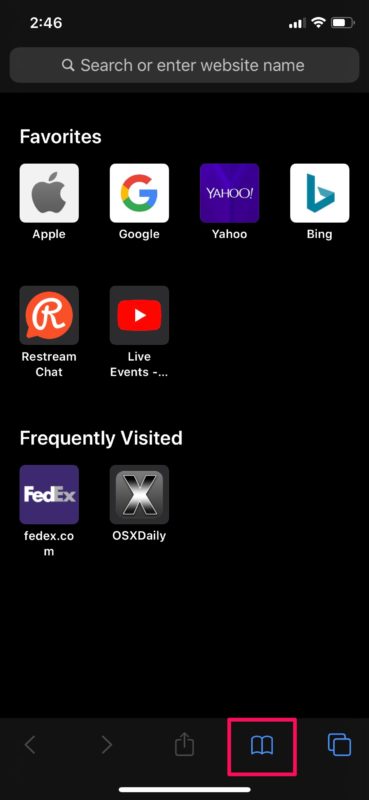
- Tap to go to the bookmarks tab and then tap the Edit button. Now you will be moved to the edit section.
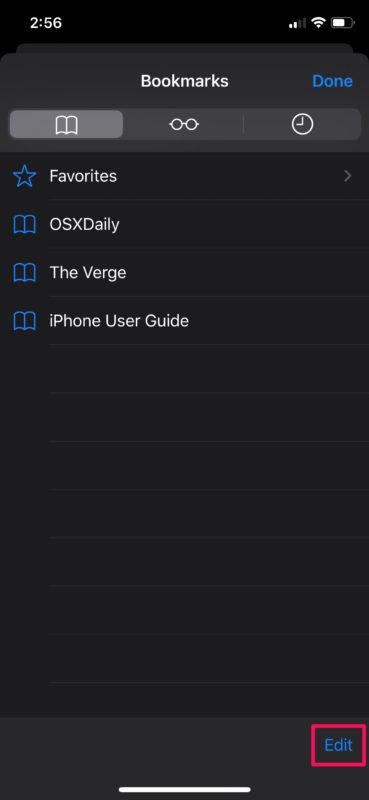
- You can now create a new folder, delete, rename or change the order.

- Tap Done when you are done making the changes.
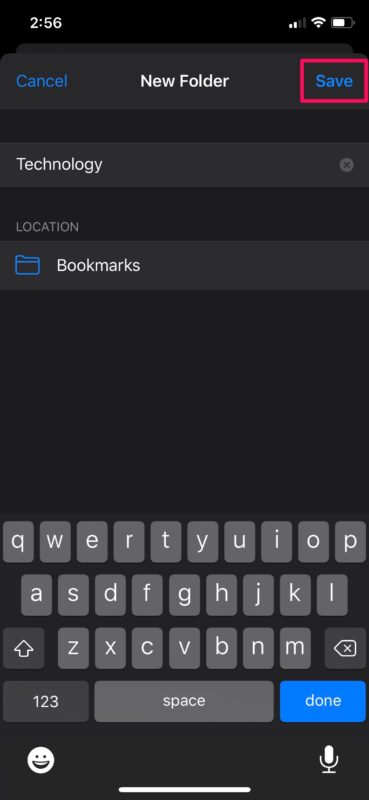
Conclusion
iPhone uses a Safari browser as its default. Almost every Apple device uses Safari. Bookmarking something on the Safari browser is not that difficult, it’s quite easy after all. In this article, we learned how to bookmark on iPhone using its own default browser. Safari has great features and is a pretty cool browser when compared to chrome, firefox, and Microsoft Edge. Open any link on your iPhone’s browser and tap the share button with the arrow icon to make the pop-up appear. From there you need to tap on the “Add Bookmark” button.
We also talked about what is the difference between the Add to Favourites button and Add Bookmark. Add to the favorite button will always move your bookmarked website to the favorites folder, whereas Add to bookmark will allow you to choose where you would like your website to be saved. You can also sync the bookmarks through the iCloud app. We also learned how to edit and delete a bookmark. I hope you have liked each process.
Thanks for reading!