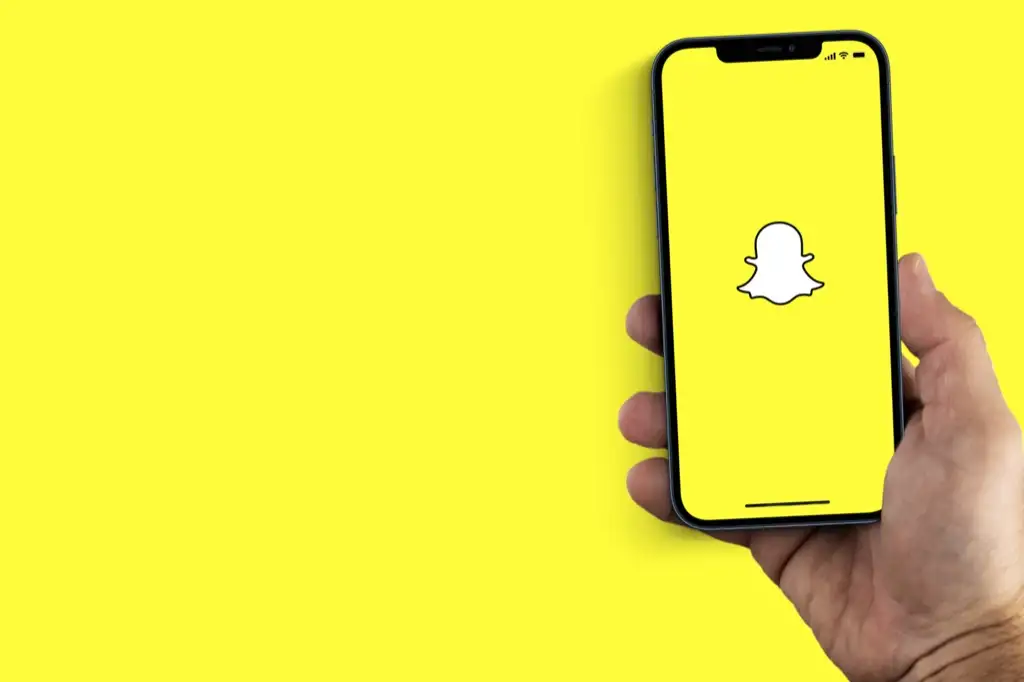Control + F is a computer keyboard shortcut key that allows you to search for a specific word or phrase. So if you are wondering how to control F on iPhone then do not worry because in this article we will show you how to. Keyboard shortcuts like Control + F are not available on iPhones or any other smartphone. But there is a way to perform the same function that Control + F offers. This is a very common feature that can be found on every single browser, even on the Safari browser available on Apple devices.
Can you do the Control + F Search on iPhone?
Every browser has a search feature that allows you to search for specific words. iPhone uses Safari browser. Today we are going to learn how to control F on iPhone using its own Safari browser. You can only have access to this function when using a web browser, or browsing to be concise.
How to Control F on iPhone using its Safari Browser
- Open any webpage, and write a word or a phrase that you would like to search for in the address bar.
- The address bar is where the URL is found. After you enter a word, type: ”Find” before the word you searched in the address bar.
- Now there will be “up and down” arrow signs on the right. Tap them to see how many times this word has appeared on the webpage. You will see the words in yellow highlight.
How to Control F on iPhone using the Chrome Browser
- Open any webpage on the chrome app and tap the “Three dots‘ icon at the bottom right of your iPhone’s screen.
- Afterward, Choose the “Find in page..” option in the menu.
- Now type the word in the “Find in page” search box on the top of the screen.
- Finally, tap the “up and down arrows” to see how many times the word has appeared on the webpage.
- Tap Done when finished.
How to Control F on iPhone using the Share Button
Open any browser because this method goes for either browser, Safari, and Chrome.
Here are the following steps:
- Open a webpage then tap on the “Share” icon at the bottom that looks like a box with an arrow inside of it.
- Afterward, scroll down and tap “Find on page” for Safari and “Find in page” for Chrome.
- Now type the word in its search bar section. And use the up and down arrow to see where the word you have searched has appeared in the article.
How to Control F on iPhone using the Messages app
iPhone has a built-in Messages app that has this feature that allows you to find the word. So if you are looking for a specific word then open the messages app. And then afterward write the word in its search bar to locate it. Now the text conversations will appear in which you have used the word you have just searched.
Conclusion
Control + F is the shortcut key for locating a very specific phrase or word on the webpage. You are in luck because iPhone also has this feature, except you won’t be using the shortcut keys. In this article, we have shown you how to control F on iPhone using the Chrome and Safari browser. And how it can also be done using the share button on either browser. Finally, you can also use the messages app to do it. I hope this guide is beneficial to you. Thanks for reading!