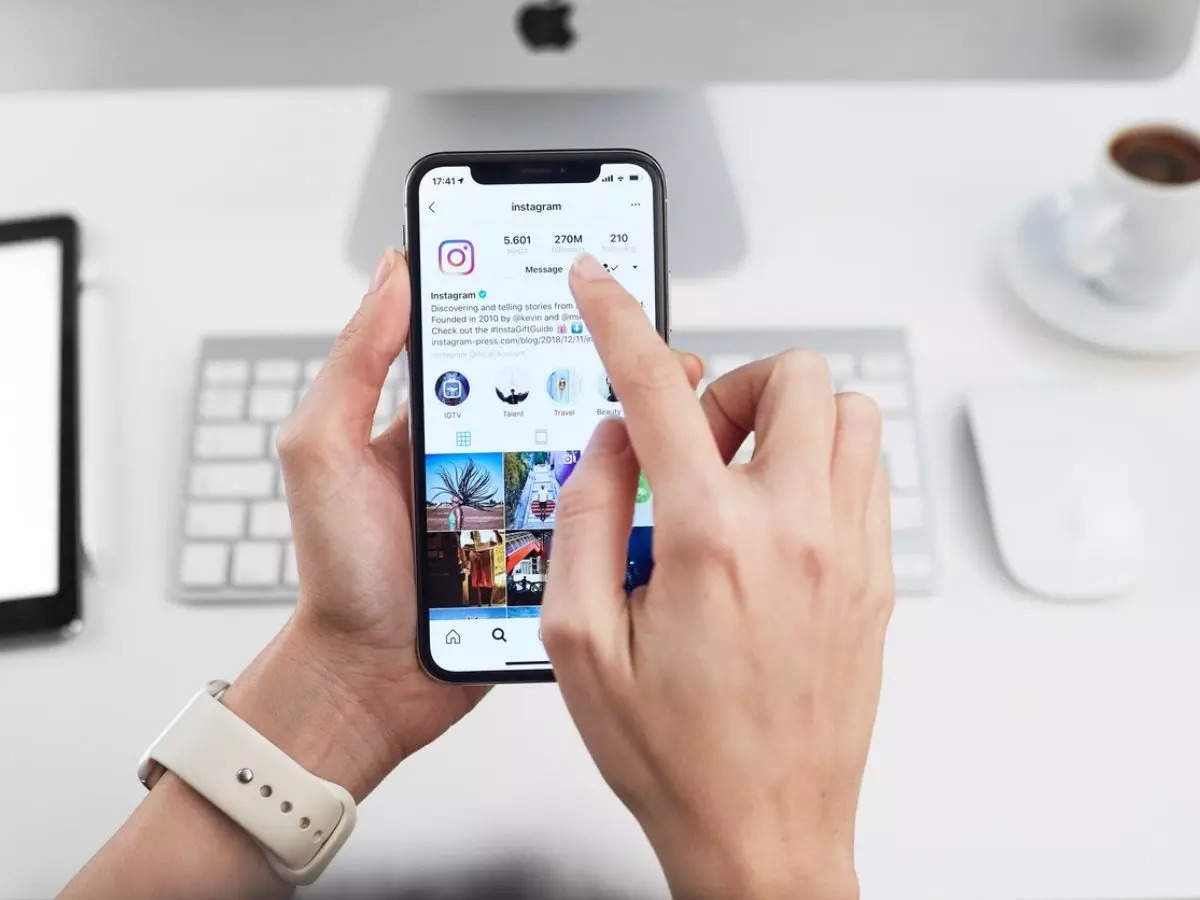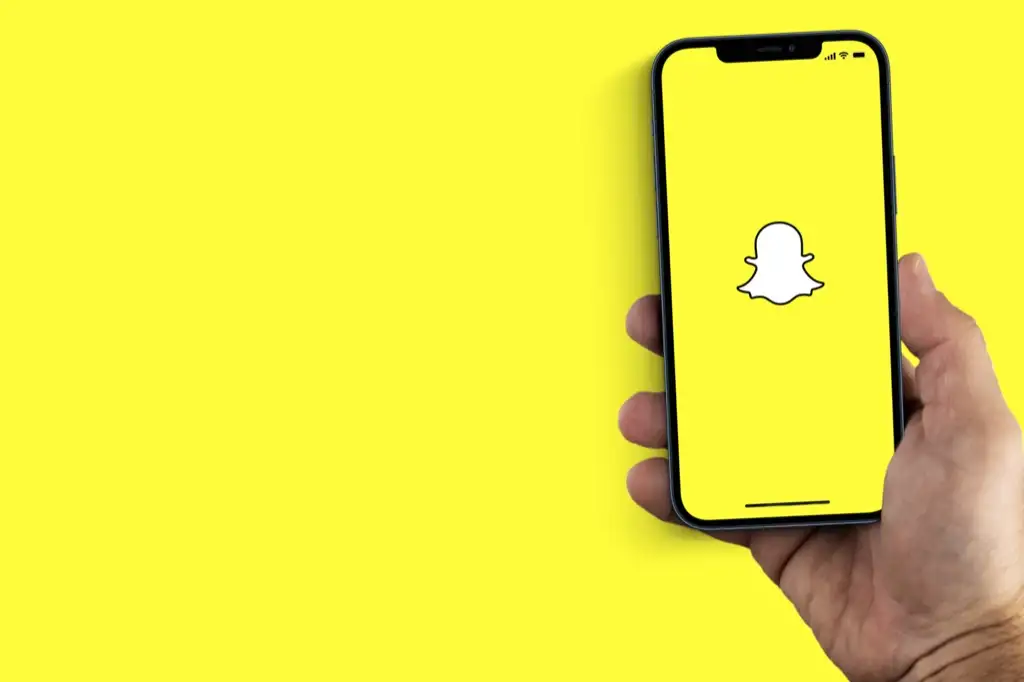Every social media platform like Facebook, Instagram, and Twitter allows you to directly message someone. You can also reply to someone’s message if you have received one from them first. In this article, you will learn how to reply to a message on Instagram.
Not every message will appear in your primary inbox when we talk about a social media platform like Instagram to be specific. There are many messages that will be filtered out. So you would see three sections: A Primary section, General, and Requests. Before we get into more details let’s first learn how to reply.
How to Reply to a Message on Instagram App
- On the home page of Instagram, Click on the messenger icon at the top-right section.
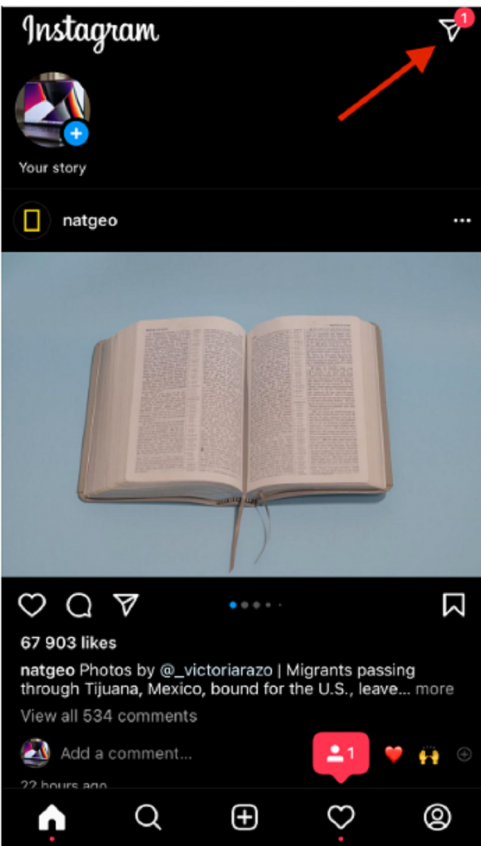
- Afterward, when your inbox opens, choose the person you want to reply to.
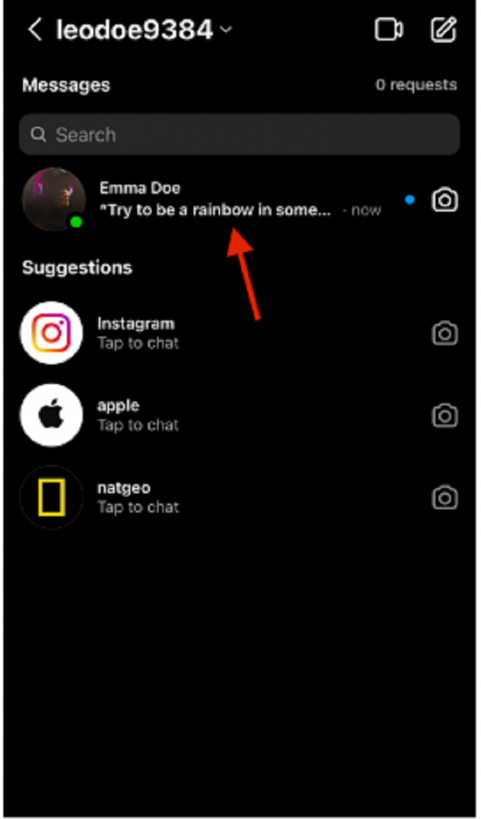
- Tap and hold the message of that person and then tap “Reply” at the bottom-left corner.
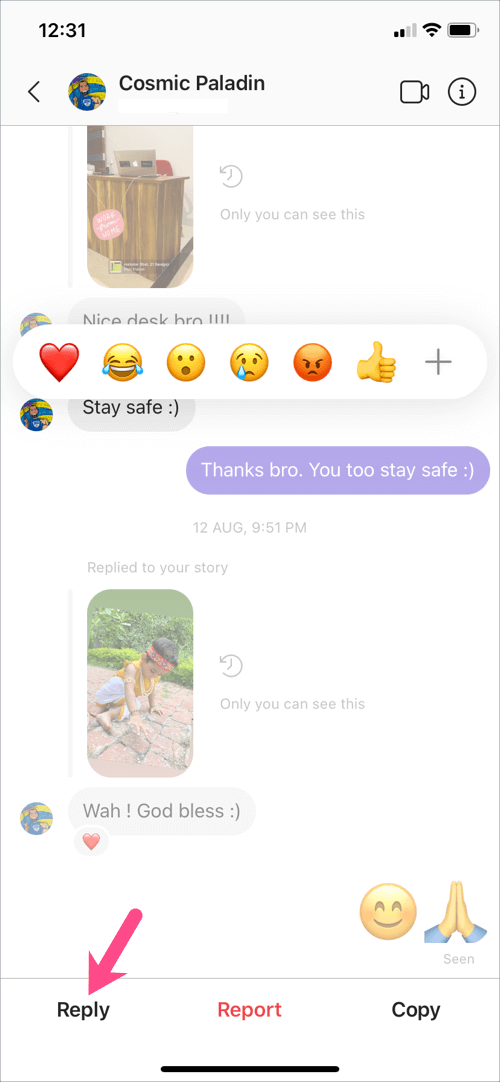
- Now write the message in the message bar at the bottom and Tap “Send”.
This is an easy way to reply to someone’s message. Your message is now going to appear as a reply to that person’s specific message.
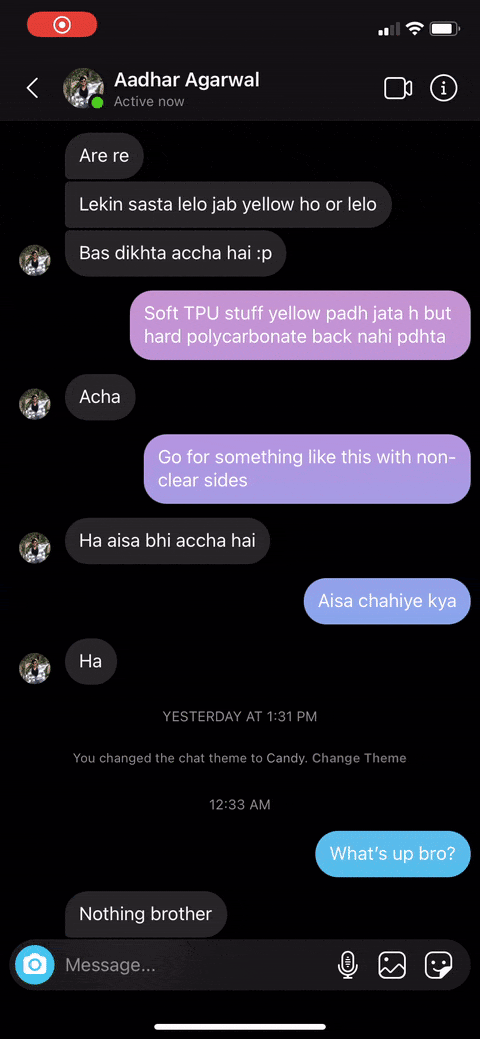
How to Reply to a Message on Instagram Using a Web Browser
When Instagram first became available on Windows and browsers to be specific, it did not have the messages option. And many other features were unavailable on the web version of Instagram. Now the web version has improved and you can message someone as well. Although you cannot choose to reply to a specific message sent by someone in your DMs. Follow the short GIF or the steps below:

If you want to know how to send a message to someone on Instagram using a web browser then simply open their profile. Tap the “Message” button and just write your message in the message bar at the bottom then Press “Enter” or click Send.
There are Three Types of Instagram Messages
Instagram has divided the messages into three sections. When you open your inbox you will see a Primary section and a Message Requests section. There is also a General section but that is only available for Instagram business accounts.
What are Primary Messages?
Primary messages are those which you would like to see first. These are the hide messages you receive from people you are following or if they are following you. But it depends on whether your account is private or not. If your account is private then some messages you receive will go to the requests section.
What are Requests Messages?
Requests messages are those that you receive from unknown people. If you have a certain privacy set then you are more likely to receive requests from people. Especially from people that you do not follow or are not in your contacts list. If you know someone whose message you see in your Message Requests tab then you can also accept the request. Open the chat box and Tap on “Accept request”. Then that person’s chat with you will be moved to the Primary chat list.
What are General Messages?
General messages are low-priority messages. The general messages tab only shows up when you switch your regular Instagram account to a business account. So Instagram automatically sorts out the messages for you by creating another low-priority messages section.
How to Filter out the Messages on Instagram App
Besides how to reply to a message on Instagram, you can also always filter out the messages. Here is how to do it. Follow the Image or the steps below:
- When you are inside your Instagram inbox, tap on the blue “Filter” option.
- Afterward, you will see three options: Unread, Unanswered, and Flagged. Choose any one option to filter out the supposed messages.
- When you tap Unread, only the unread messages will appear inside the inbox.
The Bottom-Line
Instagram app has many features to play with. With each update, comes a new feature or some improvements. We have talked about how to reply to a message on Instagram using its app and using a web browser. We have learned that on web browsers we can only send a message as a reply but cannot select a very specific message and makeup a reply for it. Although we can do that on the Instagram app. So if you want to reply to an old message from someone, then Tap and hold that message, and afterward tap Reply. Now your message will be considered a reply to that older message. This feature is only available on the Instagram app because not many people use the web browser version of Instagram. Thanks for reading!